Tech Guide: Connecting a Sunny Boy US Inverter to a Home Wi-Fi Network
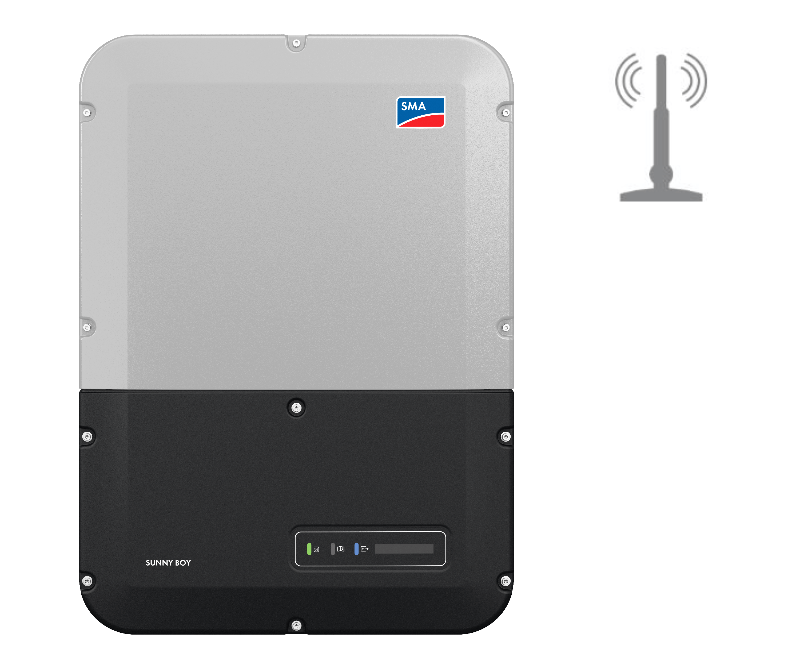
How to connect a Sunny Boy US inverter to a home WI-Fi network?
The SMA Sunny Boy US line of residential PV inverter supports 2.4GHz Wi-Fi communications right out of the box. This guide walks you through the steps to connect a Sunny Boy US inverter to a Wi-Fi network using Wi-Fi Protected Setup (WPS).
The Sunny Boy US inverter line supports two types of Wi-Fi connectivity. The first, a direct Wi-Fi connection, is used primarily by installers to commission the inverter as covered in our “Step by Step Guide on How to Access the Sunny Boy User Interface via the Self-Hosted Wi-Fi” blog post. The second, connecting the Sunny Boy as a device on a homeowner’s existing internet-connected 2.4GHz Wi-Fi network, provides the ability to sign up for free monitoring on Sunny Portal as well as enroll in the free SMA Service program Smart Connected. While Ethernet-based wired communication is also supported by the Sunny Boy US line, Wi-Fi is strongly preferred by installers for its simpler installation.
What happens if the homeowner changes service providers or replaces their Wi-Fi router?
Does the installer need to roll a truck to re-establish Wi-Fi connection for the inverter? No, the Sunny Boy-US line also supports Wi-Fi Protected Setup (WPS) to make these changes easy to accommodate — so easy a homeowner can do it all by themselves!
Wi-Fi Protected Setup (WPS) is a function introduced by the Wi-Fi Alliance that allows devices to be securely joined to a password protected Wi-Fi network without having to physically enter -and potentially reveal- the password. Often this function is enabled temporarily by pressing a button on the router. The way to turn on the WPS function on the Sunny Boy US inverter is by simply knocking twice rapidly on the lower black lid of the inverter. Successful enabling of WPS on the inverter is signaled by the blue LED on the lower lid flashing rapidly. The WPS function will stay active for approximately two minutes.
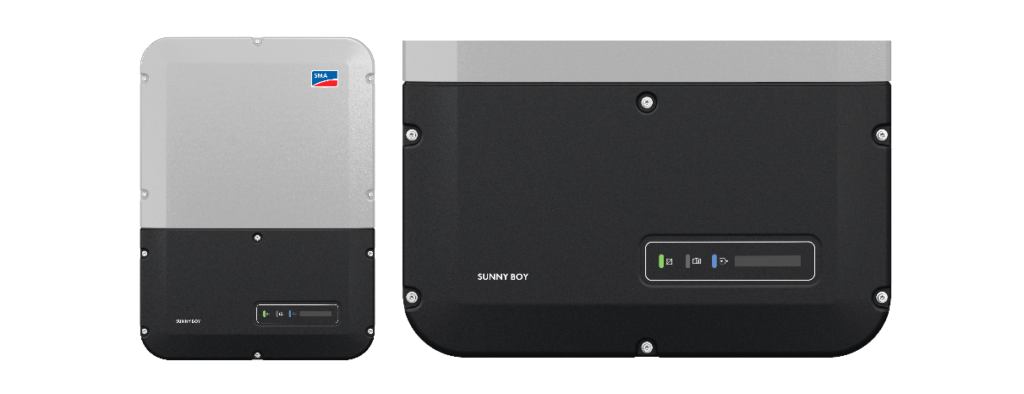
Figure 1. The blue LED is the one nearest to the LCD screen on the lower lid.
If the homeowner needs to use the WPS function to re-join their Sunny Boy US inverter to their Wi-Fi network, the process is very simple. The first step is to enable WPS on the Sunny Boy. Once the blue LED is flashing rapidly, the second step can be performed – pressing the WPS button on the router. The blue LED will stay on once connection is established between the two devices. That’s all there is to it!
The operation of the Sunny Boy US WPS function is documented in the Tech Tip video “Accessing the Graphical user Interface of the Sunny Boy US-41”, from 2:26-2:56.

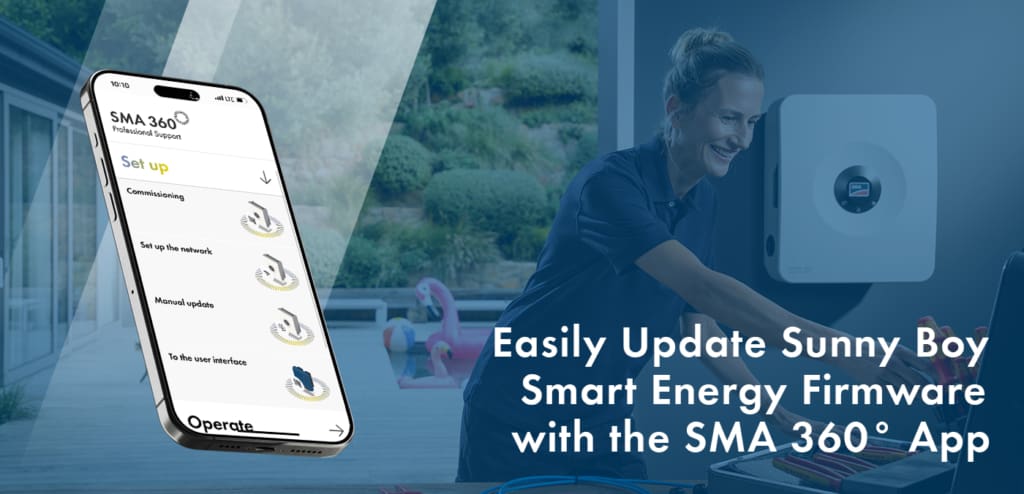


Hello, I connected to my new Sunnyboy and am finding the experience to less than par. Perhaps you can help clarify if the connection is correct ultimately changing my experience on how best to monitor my system.
I walked through the process of connecting to the SunnyBoy via wifi – in order to check the system is it required to switch from home wifi to the SMA inverter wifi?
The configuration process is clunky and confusing – is there a best practice on what to properly chose to turn on/off, pick from for a home use?
Is there an app or SMA website where I can log in and access my account and inverter data?
Ray – the inverter’s self-hosted WiFi is great for an installer to commission a Sunny Boy. But the inverter needs to be connected to the internet to send data to the Sunny Portal once commissioning is finished and the inverter is producing power. Even if using WiFi for internet connection, the inverter needs to be joined to the site WiFi network (2.4GHz only), this is a different WiFi network than the inverter’s WiFi. So not needed to switch to inverter’s WiFi once the system is set up and registered to the Sunny Portal. The SMA Energy App can be used to view the system production once the plant is registered to the Sunny Portal and the owner added to the plant access list. Please see this TechTip for explanation of the different network connections available for the Sunny Boy: https://youtu.be/y9jAQ056ZcM and this page for information on the SMA Energy App: https://www.sma-america.com/products/apps-and-software/energy-app.html
What if WPS does not work and I don’t have the installer password?
Daniel – Please contact SMA Service at Service@SMA-America.com and provide the main device serial number (on lower right side if US-41 model and upper right side label for US-40 models) to receive a PUK (personal unlocking key) that will allow you to log in and reset the device password for the Installer group.
The log from my SB4000 show :
Time Adjusted/old time and Time Adjusted/new time every 2 hours. Is there a way to stop this message?
Paulo – Please contact SMA Service at Service@SMA-America.com for assistance in resolving this issue.
https://www.sma-america.com/service-support/overview.html
Does it also accept a wired ethernet connection?
Yes Ethernet based communications is supported as a standard in the Sunny Boy US line
What is the wife range of the SMA inventor? I may need to put an extender in.
The range will depend on materials between inverter and the router, so there is no direct answer. There is a WiFi external antenna accessory for the Sunny Boy line from SMA available to boost WiFi range.